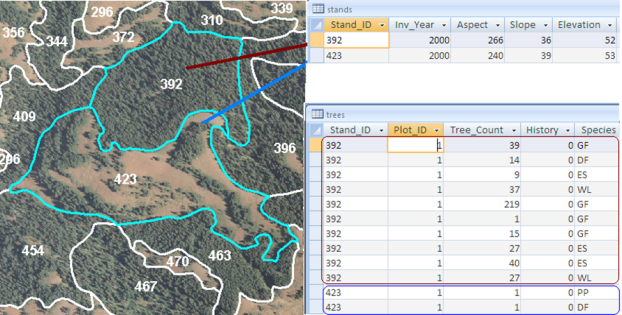
ArcFuels10 can be used to interactively run FVS/FFE-FVS for individual stands assuming that the user has the proper data. ArcFuels10 links FVS data to a stand shapefile, making it spatially explicit by linking the unique stand identification number (also known as “STAND_ID”) from a FVS-ready database to the location on the ground via an attributed shapefile. Draping the stand shapefile over aerial imagery aids the user in identifying stands to run with the tool or in visualizing the outputs. If the aerial imagery is current, it can also be used in conjunction with the FVS outputs to validate or update data as needed.
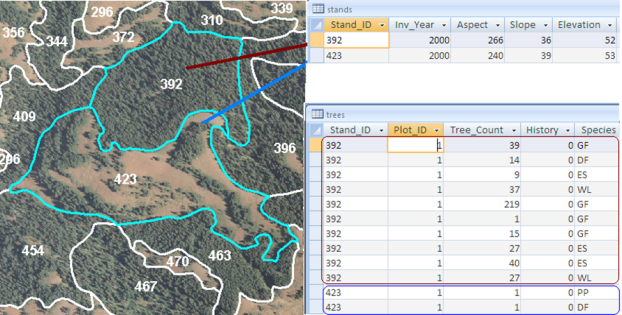
Spatial linkage between the stand shapefile and the FVS_StandInit (top right) and FVS_TreeInit (bottom right) data tables within the FVS-ready database for stands 392 and 423 in the supplied ArcFuels demonstration data set.
The stand functionality can be used to run FVS/FFE-FVS for one stand at a time using the FVS interface integrated within ArcFuels10. The user does not need to leave ArcFuels to run FVS. Many of the FFE-FVS functions have been “hardwired” in ArcFuels10 to streamline the fuel treatment planning process. Once the Select Stand Tool is activated, the user simply points and clicks on a stand in ArcMap to initiate FVS. If all the settings are correct for the intended purpose, the user can click from one stand to another without having to revisit the FVS settings.
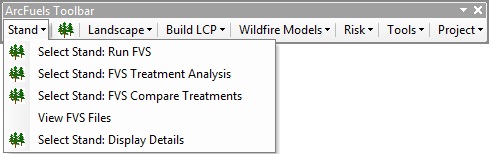
The four options with the Select Stand Tool icon 


 .
.
The Stand menu has a drop-down list with five options and seven accompanying exercises:
Select Stand: FVS Treatment Analysis
Select Stand: FVS Compare Treatments
Exercise 5—Comparing treatment prescriptions in FVS/FFE-FVS for a stand
To start with the first form go to Select Stand: Run FVS.